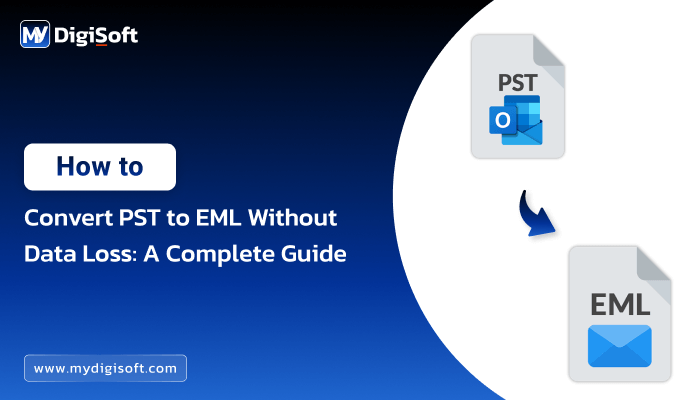How to Switch from Outlook to Gmail: Complete Guide with MyDigiSoft PST Converter
Considering a transition from Microsoft Outlook to Gmail? You’re in good company. While Outlook has its strengths, Google provides unmatched flexibility, advanced searching capabilities, and superior collaboration tools. The highlight is that you can keep all your emails while making the switch.
In this tutorial, you’ll discover:
✅ What makes users change from Outlook to Gmail.
✅ Efficient techniques to transfer data from Outlook to Gmail.
✅ Utilizing the MyDigiSoft PST Converter Tool for smooth transitions.
✅ Some fully manual methods (with criteria explained).
What Motivates One To Change From Microsoft Outlook To Gmail?
It can either be a shift to Google Workspace or just personal choice; one way or the other it works well. Here’s several popular reasoning why people tend to switch from Outlook to Gmail:
🔑 Primary Advantages Of Using Gmail Compared To Outlook
- Collaboration in real-time via google doc files, sheets and slides.
- Ability to search emails with higher speed filters
- Gmail allows email delegation without shared mailboxes.
- A better chance of going through spam filters and deliverability is easier.
- Works with other apps and extensions provided in google workspace.
- Offers backup automatically along with syncing on multiple gadgets.
Guidelines For Transferring Outlook Emails To A Gmail Account: Both Manual And Automated Techniques
Shifting can be done via two different approaches:
- Using migration tools built within the platform.
- Using MyDigiSoft’s PST converter tool for automated migration.
Let us discuss each one of them:
⚙️ Approach 1: Settings Page located on the account registers of Gmail
This approach is effective in case there are not very large PST files that contain excessive amount of emails.
Steps:
- Make a new Gmail account if you do not have one.
- Go to your Gmail and press on the Settings icon. Click on See all settings > Accounts and Import.
- Press on Import mail and contacts.
- Put in your Outlook email address and press Continue.
- Sign into your Outlook account and provide access.
- Select import options and press Start Import
✅ Pros:
- Easy setup
- No other tools required
❌ Cons:
- Doesn’t import emails, contacts, calendars, or tasks
- Import is only limited to 30 days of older emails
- When large mailboxes are imported, it is very slow.
🔄 Method 2: Use IMAP to Sync Gmail with Outlook
This method can be useful for some people, but it’s a bit more complicated.
Steps:
- Open Outlook then export data using Import/Export tool to PST format.
- Add your Gmail account through IMAP in Outlook.
- Copy the emails from the Outlook folder into your Gmail folder by dragging them and dropping them.
- Wait for completion of sync process
✅ Advantages:
- You have total supervision over the process.
- It is possible to transfer specific folders.
❌ Disadvantages:
- Transferring of contacts and calendars is a task that cannot be done with ease.
- Possibility of data loss or incomplete synchronization.
- It is very time consuming.
Tools such as MyDigiSoft PST Converter offer more professional services.
If you are looking for quick, trustworthy, and comprehensive migration (including all emails, calendars, contacts, notes etc.), MyDigiSoft’s PST Converter Tool would suit you best.
🔧 Major attributes include:
- Importing PST files directly into Gmail
- Folder structure remains intact
- Handles large and numerous PST files without trouble
- Does not require Outlook to be installed.
- Contacts, calendars, notes and tasks supported
- Windows 11/10/8/7 compatible.
📥 Instruction manual for using MyDigiSoft PST to gmail .
- The first step requires downloading and installing the software itself—MyDigiSoft’s PST Converter.
- Next add the relevant PST files stored on your system.
- Hit Next button after which you will be able to preview mailbox items.
- Select saving option as Gmail.
- Securely login to Gmail through web browser.
- Optional filters such as date range or folder selection can be applied.
- Lastly hit the convert button to initiate migration from Outlook to Gmail.
✅ Advantages:
- Absolutely no tech skills required.
- Full migration is both secure and complete.
- IT administrators, businesses, as well as individual users can benefit greatly.
📌 Conclusion: Make the Smart Move to Gmail
Migrating from Outlook to Gmail does not have to be complicated or pose risks. For advanced requirements, fully automated solutions work far better than manual methods. To achieve a fast, full, and safe migration of data, MyDigiSoft PST Converter is the tool that delivers unmatched value.
⭐️ Start your smooth Outlook to Gmail migration today with MyDigiSoft PST Converter Tool.
📚 Frequently Asked Questions
Q1. Can I move my Outlook contacts to Gmail?
Yes. You can migrate contacts along with calendars, emails and more using MyDigiSoft PST Converter.
Q2. Does Gmail import Outlook folders?
Importing manually often leads to imperfect folder structures. MyDigiSoft preserves folder structure with all its intricacies.
Q3. Do I need to install outlook on my pc in order to use MyDigiSoft?
The lack of installation does not hinder the tool’s functionality; it works without needing Outlook installed on the computer
About The Author: