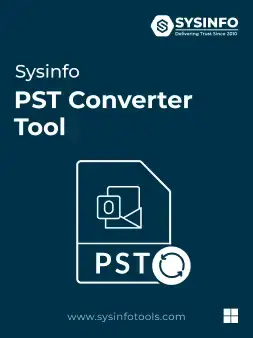| Features | Personal License | Standard License | Technician License | Enterprise License |
|---|---|---|---|---|
| File Conversion | 10 Files | Unlimited Files | Unlimited Files | Unlimited Files |
| Supports Conversion of Multiple PST Files at Once | ||||
| Shows PST File Preview | ||||
| Mail Filter Option | ||||
| Convert PST Emails, Contacts, Calendars, Tasks, Notes, Journals | ||||
| Converts PST File into MBOX, CSV, PDF, PST, EML, EMLX | ||||
| Convert PST to vCard for Contacts | ||||
| Export PST Files to Office 365, Yahoo Mail, Gmail, DOC, JPG, TIFF, PNG, DOCX, HTML, MHTML, GIF, MSG, and DOCM | ||||
| Migrate PST Files to Web-Based Email Clients (IMAP, HOTMAIL, AOL, Thunderbird) | ||||
| Migrate PST Files to Web/Cloud Based Email Clients: iCloud, Zoho Mail, Yandex Mail | ||||
| Top-Notch Windows OS Compatibility | ||||
| Price | Free | $39 |
- MyDigiSoft
- Sysinfo
- PST Converter Tool
MyDigiSoft
PST Converter Tool
MyDigiSoft PST Converter Tool is an advanced tool for exporting PST files to Office 365, Gmail, AOL, IMAP, Yahoo Mail, and many others email clients.Its functionality goes beyond PST file migration to email clients. It also efficiently converts Outlook PST to PDF, EML, MBOX, MSG, and many other file formats. However, this tool also helps the technical and non-technical users to operate.
- This tool converts PST to EML, MSG, CSV, PDF, MBOX, and many other image & file formats.
- It offers a batch conversion of PST files and also maintains the original hierarchy of the mailbox.
- It also sees a detailed preview of mailbox items before converting.
- Compatible with all versions of Microsoft Outlook versions and windows versions.
(Average Rating 4.9 Based on 2179 Reviews)
Demo Version: MyDigiSoft PST File Converter Fully Secured Download Version.