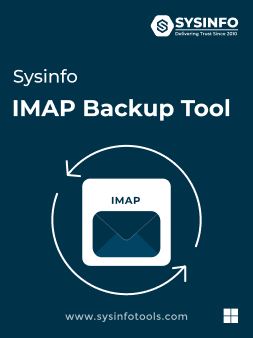| Features | Personal License | Standard License | Technician License | Enterprise License |
|---|---|---|---|---|
| No Mailbox Size Limitation | ||||
| Backup Multiple Email Accounts using Batch Mode | ||||
| Backup IMAP Mailboxes to PST, MBOX, MSG, CSV, PDF, EML, DOC, and DOCX | ||||
| Migrate IMAP Emails to Office 365, and Gmail | ||||
| Migrate IMAP Emails to G Suite ( For Admin account only ) | ||||
| Migrate IMAP Mailbox Data to IMAP Accounts- AOL, Yahoo Mail, iCloud, Yandex, Amazon Workmail, Webmail, and Zoho Mail via IMAP | ||||
| Date Selective Mailbox Backup | ||||
| Remove Duplicate Emails Feature | ||||
| All Windows OS Compatibility | ||||
| Price | Free | $79 |
- MyDigiSoft
- Sysinfo
- IMAP Backup Tool
MyDigiSoft
IMAP Backup Tool
MyDigiSoft IMAP Email Backup Tool is the best software to download, export, and backup emails on the IMAP server. Along with emails, it facilitates migrating attachment files as well. The tool features various filters and options to provide precise results and ease the migration process. One can conveniently move IMAP emails to Office 365, Gmail, and other IMAP Accounts. Besides, the users may enjoy taking backups of emails on the IMAP server in various formats with this easy and efficient IMAP Backup wizard.
- Backup IMAP emails to PST, EML, MSG, PDF, and various other formats locally on a hard disk or external storage devices.
- It maintains data accuracy and preserves the original folder structure throughout the IMAP archiving process.
- Enables the transfer of IMAP emails and mailbox contents to Office 365, Gmail, IMAP, and G Suite platforms.
- Includes built-in functionalities such as Date Range Filter, Duplicate Removal, and Attachment Management options.
- Highly compatible tool designed to operate and execute backups on all editions of Windows operating systems.
(Average Rating 4.9 Based on 1868 Reviews)
Demo Version: MyDigiSoft IMAP Backup Tool Fully Secured Download Version.