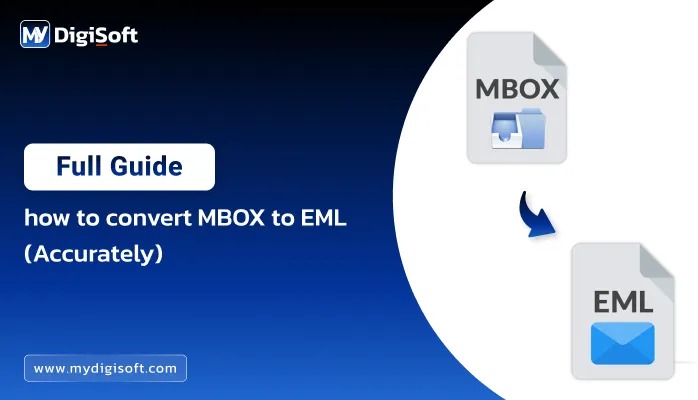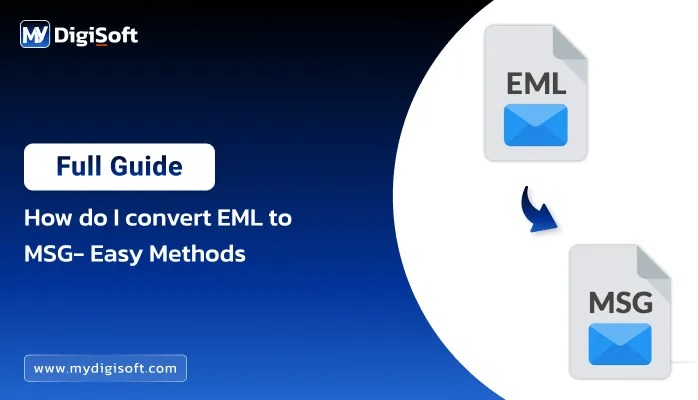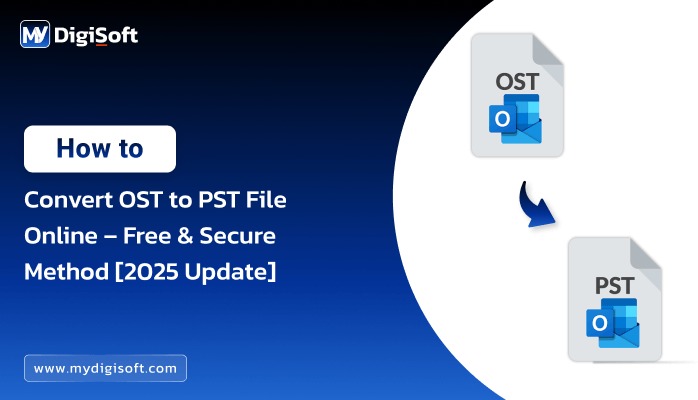How to Convert OST File to HTML: A Powerful Guide
Outlook users, both IT professionals and everyday individuals, often face challenges when dealing with OST (Offline Storage Table) files, especially when there’s a need to access emails outside of Outlook. One common requirement is to convert OST to HTML format, allowing emails to be easily viewed in web browsers without relying on Outlook. This blog will guide you through the process, explaining the automated method to make the conversion seamless.
Why Convert OST to HTML?
- Accessibility: HTML files can be opened in any web browser, making emails easily accessible.
- Portability: HTML format is lightweight and can be shared without compatibility issues.
- Archiving: Emails saved in HTML format are ideal for long-term storage and archiving.
Automated Method: Using MyDigiSoft OST to PST Converter
For bulk conversion, handling corrupted files, or preserving email properties, an automated tool is the most efficient solution. The MyDigiSoft OST to PST Converter not only Export OST Files to PST format but also provides the option to Convert OST to HTML format.
Working Procedure of MyDigiSoft OST to PST Converter to Convert OST to HTML:
- Download and install MyDigiSoft OST to PST Converter from the official website.
- Launch the software and click on Add OST to upload the OST file you want to convert.
- The software will scan and preview the OST file content, including emails, contacts, calendars, etc.
- Select the specific emails or folders you wish to convert.
- Click on the Export option and choose HTML as the output format.
- Browse to select the destination folder where you want to save the converted HTML files.
- Click Export to start the conversion process.
- Once the process is complete, you can access the converted HTML files from the chosen location.
Benefits of Using MyDigiSoft OST to PST Converter:
- User-Friendly Interface: Simple and intuitive design suitable for both IT professionals and non-technical users.
- Bulk Conversion: Efficiently converts multiple OST files to HTML in one go.
- Data Integrity: Maintains folder hierarchy, metadata, and email properties during conversion.
- Corrupted OST File Recovery: Capable of recovering and converting data from damaged or inaccessible OST files.
- Advanced Preview Option: Allows users to preview the content before conversion.
- High Compatibility: Supports all versions of Microsoft Outlook and Windows OS.
Manual Approach to Convert OST Files to HTML Format
While using a professional OST to HTML conversion tool is the most efficient and reliable solution, especially for handling large, encrypted, or corrupted files, there is also a basic manual method available. This manual approach is suitable for users who only need to convert a small number of emails and do not require full preservation of attachments or advanced formatting.
Steps to Manually Convert OST to HTML Using Microsoft Outlook:
- Open Microsoft Outlook and ensure it is connected to the profile that contains the OST file you wish to access.
- Browse through your mailbox folders (e.g., Inbox, Sent Items, etc.) and open the folder that contains the email messages you want to convert.
- Click on the email you want to convert. For multiple conversions, you can select each email individually, but note that bulk conversion is not supported using this method.
- Use the Save As Feature:
- Go to the File menu.
- Click Save As.
- In the Save as type dropdown menu, choose HTML.
- Specify the location on your computer where you want to save the HTML file.
- Click Save. The selected email will be exported and saved as an individual HTML file at the specified location.
Limitations of the Manual Method:
- This method is inefficient for bulk conversion, as each email must be saved individually. Manually exporting hundreds or thousands of emails is impractical.
- Outlook’s Save As feature does not support batch exporting of multiple emails into HTML format simultaneously.
- While the core content (text and basic formatting) is preserved, complex formatting, inline images, and attachments may not be saved or rendered properly in the HTML output.
- If the OST file is damaged or not linked to a valid Outlook profile, the manual method will not work. In such cases, specialized recovery or conversion tools are required.
Final Thoughts
Converting OST files into HTML is essential for easy accessibility and data management. Using the MyDigiSoft OST to PST Converter ensures efficiency, especially for large or damaged files. Its user-friendly interface, advanced features, and high reliability make it an ideal choice for both IT professionals and everyday users. Choose the method that fits your needs, and manage your Outlook data with ease.
About The Author: