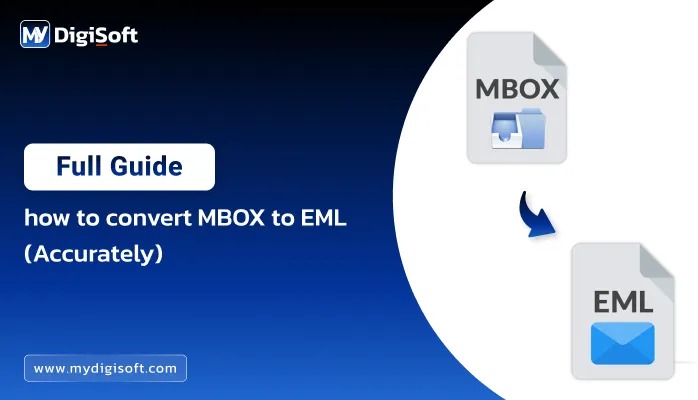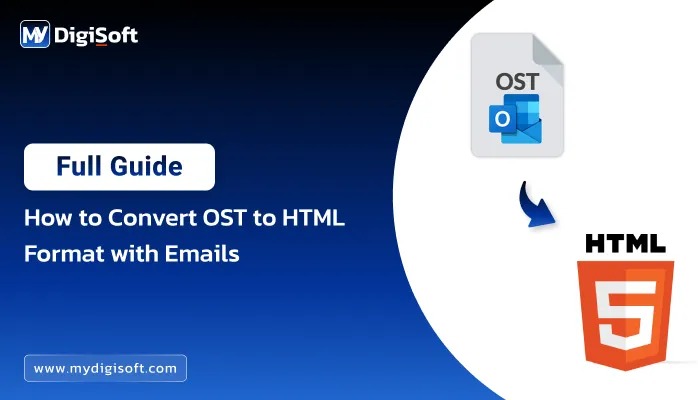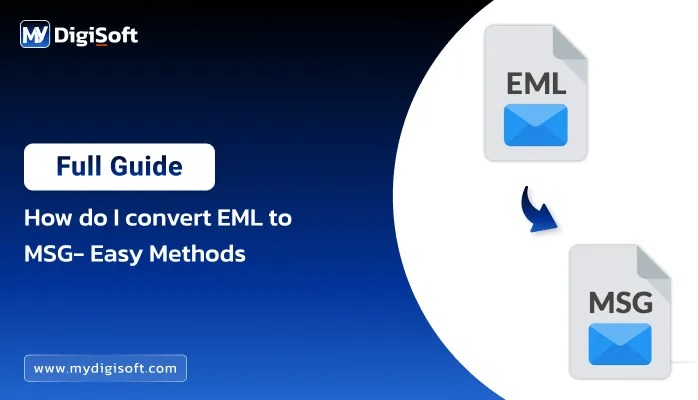How to Export OST to Office 365: 1 Simple Method
Do you want to transfer your OST file to Office 365? If yes, then you have come to the right page! OST files in Microsoft Outlook store copies of your mailbox data while offline. However, to access this data on Office 365, it needs to be converted to a suitable format. This blog will help you export OST to Office 365 in the most simple and efficient manner, using MyDigiSoft OST to PST Converter.
What is an OST File and Office 365?
OST File: An Offline Storage Table is used by Microsoft Outlook to store mailbox data for offline access. It allows you to work with your emails without connecting to the internet; upon reconnection, the system can sync with the mail server.
Office 365: Office 365 uses a cloud-based approach. It is a suite of applications including MS Word, PowerPoint, One Note, Excel, Outlook, and much more. Once migrated to Office 365, one gets cloud-based email access which enables Management of Emails, contacts and calendars from any location.
Why should you transfer your OST to Office 365?
A few specific benefits come with migrating your OST file on Office 365, these are as follows:
- Backup on Cloud: Backing up data on the cloud ensures that your email data is not lost due to problems arising from the physical devices used to access it.
- Availability Everywhere: Being cloud-based means that the information stored in Office 365 can be reached from any device whenever needed.
- Device Specific Data: Storing your OST file in Office 365 means that your data is available on all your devices and other devices seamlessly.
The Easiest Approach to Exporting OST to O365: MyDigiSoft’s OST to PST Converter Tool.
OST to PST converter software developed by MyDigiSoft enables you to transfer your Office 365 OST file without breaking a sweat. This software not only helps in converting OST files but also repairs damaged or corrupted OST files. Let’s learn how to use this tool to export OST to Office 365 using the instruments embedded in the device.
Instructions on how to Export OST to Office 365:
- Install MyDigiSoft OST to PST Converter on your computer.
- Open the software and click on Add OST Files to upload the OST files you export to Office 365.
- Now you can choose the destination where you want to export Office 365 and enter your login credentials.
- After this Map, the OST file to Office 365 to ensure all your emails, contacts, calendar items, etc., are transferred to the correct locations.
- Now click on the export button to start the export OST file to Office 365.
- You can also see the progress report where you can track the status of your OST to Office 365 migration.
- Once the migration is complete, you will receive a notification.
Key Features of MyDigiSoft OST to PST Converter
Here’s why MyDigiSoft OST to PST Converter is the best choice for exporting OST to Office 365:
- The tool ensures no data loss during the migration process.
- If your OST file is damaged, MyDigiSoft can repair and convert it into a PST file that can be exported to Office 365.
- You can convert multiple OST files at once, saving you time.
- Before exporting, the tool allows you to preview the contents of your OST file to ensure only the desired data is migrated.
- With an easy-to-use interface, even non-technical users can export their OST file to Office 365 without any hassle.
Conclusion
Exporting OST to Office 365 is the best way to keep your email data safe and accessible from anywhere. With the MyDigiSoft OST to PST Converter, you can easily migrate your OST files to Office 365, ensuring seamless cloud-based access to your emails and other data.
Follow the simple steps outlined above to export OST to Office 365, and enjoy the benefits of cloud storage and effortless accessibility. Don’t forget to use MyDigiSoft’s powerful tool for an easy and efficient migration!
About The Author: